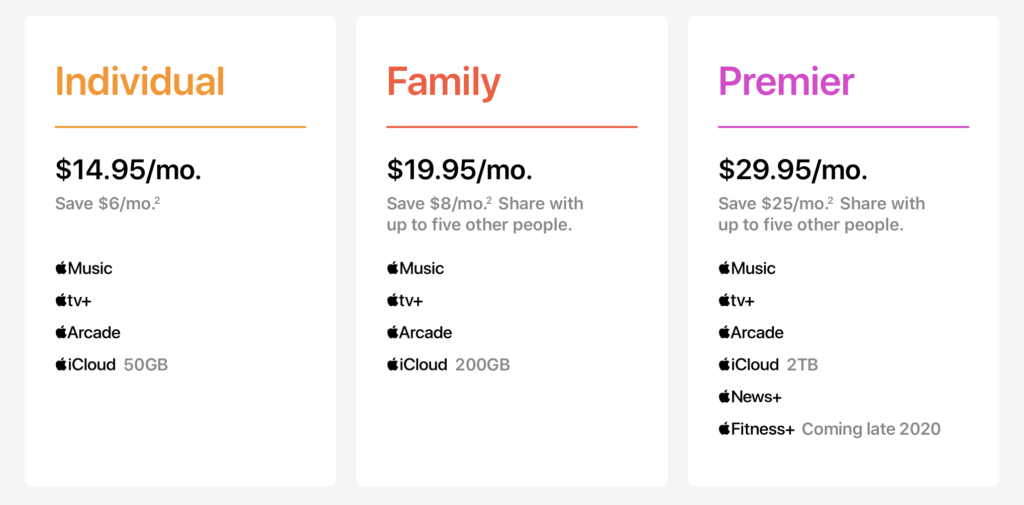Back at their "Time Flies" event in September, Apple announced a new all-in-one subscription service, dubbed "Apple One". It was mentioned on yesterday's financial call that Apple One was available starting today, October 30th, 2020. To briefly recap the Apple One service has three different tiers, these tiers are:
All of the tiers have some common services. All of the tiers include Apple Music, Apple TV+, Apple Arcade, and iCloud Storage. The amount of storage included depends on the tier. The Individual tier includes 50GB of iCloud storage, the Family tier includes 200GB of storage, and the Premier tier includes 2TB of iCloud storage.
The Premier tier also includes two other services, Apple News+ and the previously announced Apple Fitness+ service, which is slated to arrive later this quarter. The Premier tier is not available in all countries.
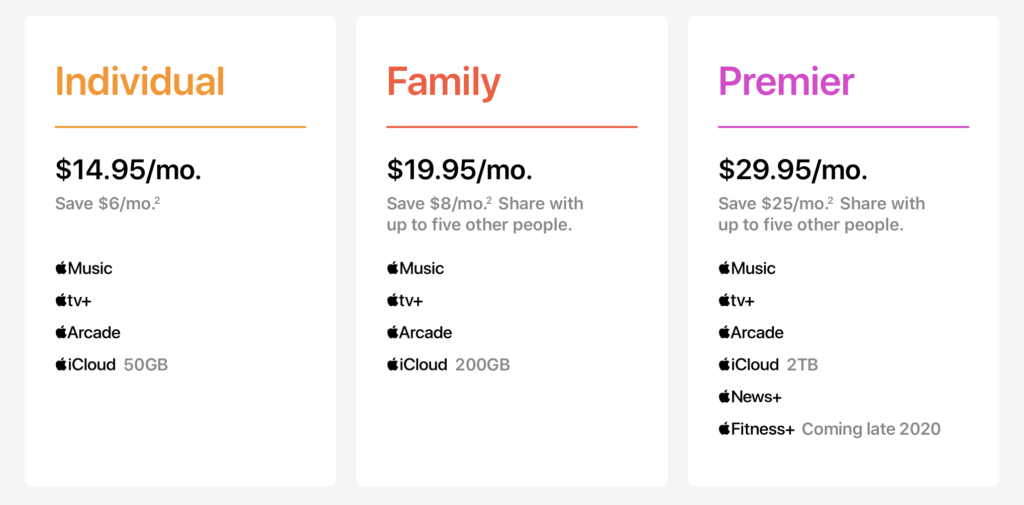
Starting your Apple One Trial
The ability to combine all of your subscriptions, with the exclusion of existing additional iCloud storage, is pretty straight forward and quite beneficial. In addition to saving a bit of money over subscribing to all of the services separately, they are all combined in to a single bill. The Apple One bundle includes a one month free trail. To start your Apple One free trial perform these steps:
- Open the App Store app on your iOS device.
- Tap on your account icon in the upper right corner to bring up your account sheet.
- Tap on "Subscriptions" to bring up your existing subscriptions.

- A banner should show that says "Get Apple One". Tap on "Try It Now" to open up the Apple One subscription options page.
- On the "Apple One Subscription" page, you will be presented with each tier and its available options. A tier will be recommended to you, based upon your current subscriptions and needs. Tap the tier you wish to subscribe to.

- Tap on the "Start Free Trial" button. This will bring up an Apple Pay sheet.
- Confirm with Apple Pay that you want to start your trial with Apple One.

- Once this is processed a confirmation page you will see a "Welcome to Apple One" screen appear. This will have a recap of what you selected.

Once you dismiss the "Welcome to Apple One" screen, you are all set. Here is what my subscriptions look like after starting the free trial of Apple One

It should be noted that any iCloud storage that you subscribe to is in addition to iCloud storage that you get with your Apple One plan. For instance, if you subscribe to the Family tier, which includes 200GB, and you also subscribe to the 200GB iCloud storage plan, you will have a total of 400GB for the entire family. If you subscribe to a plan that has enough storage bundled in you may want to change your existing iCloud storage or remove it completely, let us look at that next.
Downgrading iCloud Storage
If you currently subscribe to get additional iCloud storage, you are able to downgrade, or even stop subscribing to extra iCloud storage. To change your iCloud storage perform the following steps. These steps should work on both iOS and macOS.
- Open the Settings app
- Tap on your name at the top to open your iCloud settings.
- Tap on "iCloud" to bring up your current iCloud information.
- Tap on the "Manage Storage" button.
- Tap on the "Change Storage Plan" or "Buy more Storage" button.
- Your current storage subscription should be shown. Here you can select the new storage tier that you would like to use, or you can click on "Downgrade Options".
- Enter in your iCloud password when prompted.
- Select the iCloud storage option that you would like to downgrade to.
- Tap on "Done" to confirm you selection.

Once you have tapped on "Done" your storage option will be changed for your next renewal date.
Apple One and Existing Subscriptions
If you have an Apple TV+ subscription, that subscription will be rolled into Apple One, so it will be removed from your list of active subscriptions. The same goes for Apple News+, Apple Arcade, and Apple Music.
I have a strange scenario that you might need to be aware of. I have subscribed to Apple Music since its release and when I renewed it, I went with the yearly subscription option. The reason for this is that it was $99 for an entire year versus $120. I was unsure of what would happen. So, I contacted Apple using their Business Chat service via the Messages app (highly recommended), and they informed me that any existing subscriptions would receive a pro-rated refund, but only once the Apple One trial is over.
This means that you will not be double-charged for services, which is a definite positive and the way it should be.
Closing Thoughts
The Apple One bundle is a pretty good deal if you were already subscribed to a number of Apple services. The ability to add additional iCloud storage is a definite boon and will allow some people to get even more storage than before.
For me, it makes sense to get the family plan. I already subscribed to Apple Music and iCloud storage. I was going to pay for Apple TV once the free trial was over. The total would have been almost $18 on its own. I am paying a bit more, but now it is all billed at once instead of various times throughout the month. I am not sure if I will keep paying for the extra iCloud storage. I will do so for now, but I may ultimately end up downgrading to the 50GB plan and have a total of 250GB instead of just 200GB. Even before the Apple One bundle I had plenty of space remaining, about 40GB.
I cannot say that I am surprised that Apple One is being made available today. Next Friday is when pre-orders for the iPhone 12 mini, iPhone 12 Pro Max, and HomePod mini starts. November 13th is when the items will begin arriving, and if the rumors are true there will be an event on November 17th. Then we get into Thanksgiving in America, so this is probably the best time to roll out Apple One.