A Review of the Apple Watch Series 10

It might be hard to believe, but it has been just over a decade ago since the Apple Watch was announced. I have owned an Apple Watch since May 1st of 2015. In the almost 9.5 years of owning an Apple Watch, I have seen it go from being an "iPhone Replacement" to primarily being used as a Health and Fitness device. It can be argued that the original Apple Watch was released a bit too early. The original Apple Watch was a bit slow, relying too heavily on the iPhone. Even today, the Apple Watch still requires an iPhone to even begin to be paired, but once paired, the Apple Watch is able to do a lot more on its own.
I am not a typical user when it comes to some of my devices. What I mean by this is that I upgrade my iPhone and Apple Watch each year. Given that I have owned an Apple Watch not long after it was released, it means that I have owned 9 different Apple Watches to date. I have purchased the aluminum version of each Apple Watch, in the largest screen size available.
In 2022, when the Apple Watch Ultra was announced, I thought about getting that version, but decided to stick with the aluminum model. Last year when Apple announced the Apple Watch Ultra 2, I again thought about getting it, but there was no dark version. Apple did finally announce the Black Apple Watch Ultra 2, and not the Ultra 3. Besides new bands and the new color, the Apple Watch Ultra 2 still has the S9 System in Processor (SIP), so I opted not to buy the Ultra 2. Therefore, once again, I have gotten the latest Aluminum Apple Watch. This time the Apple Watch Series 10.
You might think that it is somewhat straightforward to compare a device to its immediate predecessor, and sometimes it is, and sometimes it is not. It depends on what new features there are on the Apple Watch. This year I will be reviewing the Apple Watch Series 10 and comparing it to the Series 9, when appropriate. With that, let us get started on the review of the Series 10, starting with the color.
Color
The Apple Watch has come in a wide variety of colors over the years, including Space Black, Silver, Rose Gold, and PRODUCT(RED), just to name a few examples. Much like the "Pro" and "Pro Max" iPhones, the Apple Watch has come in a unique color since 2019, with the release of the Series 6. For the Series 6, it was Gold; Series 7 was Green; Series 8 was PRODUCT(RED); Series 9 was Pink; and now the Series 10 has its own color set. The available colors are Silver, Gold, and Jet Black.
I am not one to have a bright watch, so for me, I prefer more subtle colors. For all Apple Watches from the original to the Series 6, I opted for Space Gray; for the Series 7, 8, and 9, I chose Midnight. For the Series 10, I have opted for Jet Black. As was the case in past years, I opted for the darker color. I do not like the color Gold, so that one was out. Silver is a good choice because it is an entirely neutral option, but it is a bit too bright for my personal liking, so that meant Jet Black.

If you remember the iPhone 7, you may remember that there was also a Jet Black option for that phone, which was a darker color than the standard Black that was offered. The Jet Black Apple Watch Series 10 takes some of its cues from the Jet Black iPhone. Of course, the first is the name and the fact that both are a black color. The second aspect is the glossy nature of the Apple Watch Series 10.
All Apple Watches will reflect some light from the device, but the previous aluminum Apple Watches have all had more of a matte finish. Not the Jet Black Apple Watch Series 10, nope, it is very glossy, and more light will be noticeable.
Overall, having a glossy black Apple Watch has not been a problem. I have not really noticed the glossy aspects, unless I happen to be really looking for a reflection. Having the darker color means that it might go with more clothing than previous models.
Physical Characteristics
The Apple Watch is primarily a screen, a battery, and a system-on-a-chip. Yes, there are health sensors and buttons, but the primary interaction method is the screen, the digital crown, and the side button. Each version of the Apple Watch does make its own enhancements and tradeoffs in order to provide the best experience for users. The Apple Watch Series 10 has its own set of physical changes. Let us look at each, starting with the size.
Physical Size
The original 2015 Apple Watch came in two sizes, 38mm and 42mm. There was no functional difference between the two models, just a size difference. Three years later in 2018, the Apple Watch Series 4 increased the size of the screen options to 40mm and 44mm, about a 5% increase. In 2021, the Apple Watch Series 7 increased the size again, this time to 41mm and 45mm, this time it was approximately a 2.5% increase. This made the Series 7 approximately 7.8% larger than the original Apple Watch.
Again, three years after the last size change, there is another one. The Apple Watch Series 10 has increased to 42mm and 46mm.
Each screen size increase has been noticeable, but none of them have been jarring. The same can be said going from 45mm to 46mm. The absolute increase is merely a 2.22 percent increase. This is a minor increase over the 45mm. However, the 45mm was only a small increase over the 44mm. Even with the modest increase, the Series 7 provided a new option, a full keyboard. The increase to 46mm actually allows for some enhancements. This includes one additional line of text in apps like Mail and Messages, which may not seem like a lot, but it can actually provide more screen space.
Just like the increase from 44mm to 45mm being a minor increase, if you look at the comparison of the 46mm to the original 42mm, it is a more substantial increase. The difference is approximately a 9.52% increase in size, which is a substantial increase. The smaller Apple Watch model has received a similar size increase over the last ten years, specifically it has been 10.5%.
One of the items that is directly related to the size is the weight of the Apple Watch. So let us look at this next.
Weight
Each Apple Watch is an opportunity for Apple to adjust the internals. One of the benefits of increasing the physical size of the screen is that it provides a bit more area for housing components of the Apple Watch. If you have more area, you can possibly spread out components.
Even with the increase in size of the screen of the Apple Watch over the years, the depth of the Apple Watch has remained largely the same. The original Apple Watch was 10.5mm in depth, the Series 2 and 3 increased to 11.4mm in depth, and the Series 4 to Series 9 all went back down to 10.7mm in depth. The Apple Watch Series 10 changes this dramatically. In fact, the Series 10 is the thinnest Apple Watch that Apple has created. In fact, it is 9.4% smaller on your wrist than previous models. The Apple Watch Series 10 is 9.7mm in depth, and this is absolutely noticeable.

You might think that this could be an optical illusion. In order to indicate that it is indeed a difference, here is a screenshot of the same photo, with the level indicator:
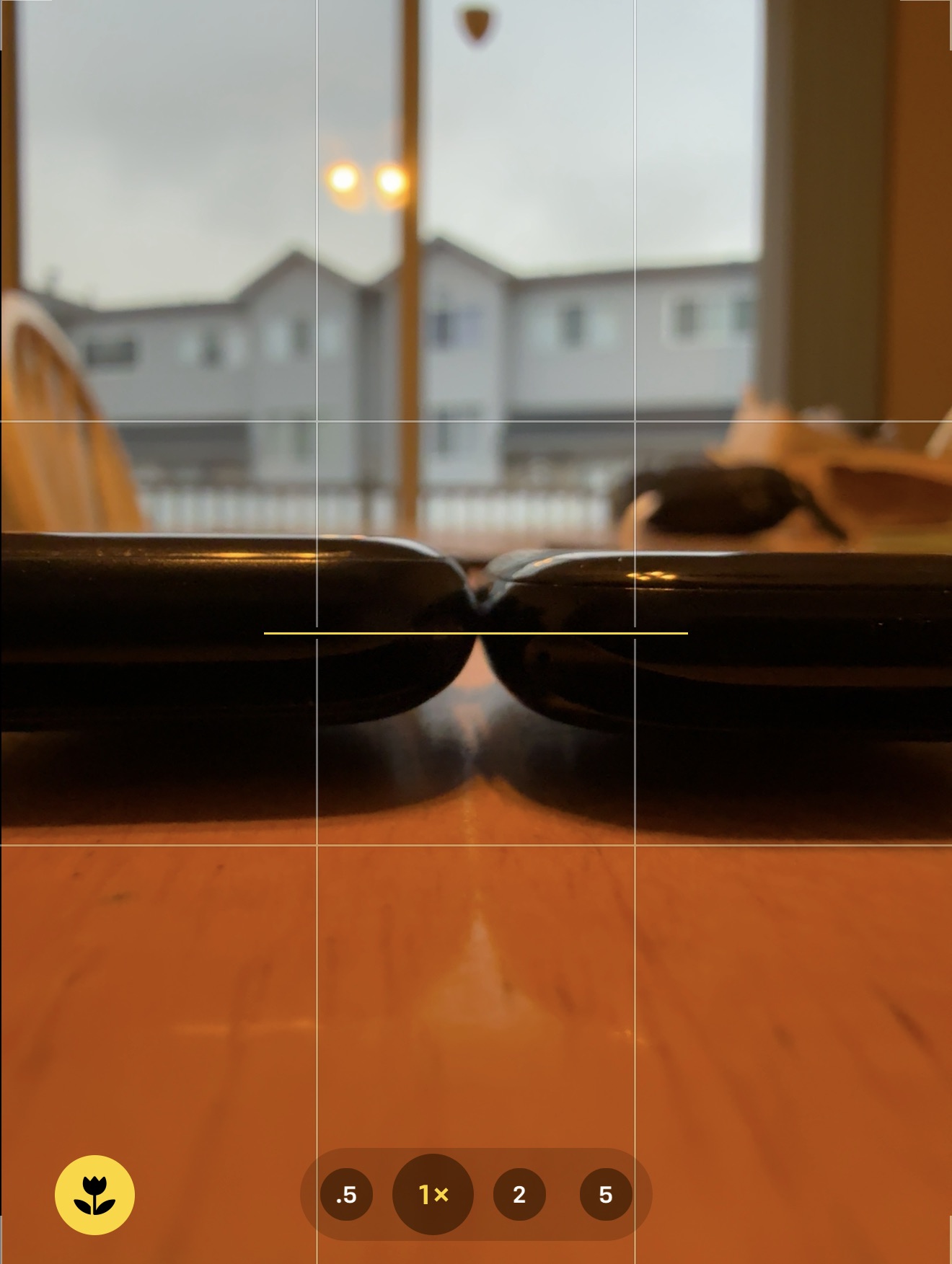
With the decrease in depth, the weight of the Series 10 has also decreased. The Series 10 has gone down to 36.4 grams, which is down from 38.7 grams on the Series 9. This is a modest savings in terms of weight, and you may not notice the difference on a day-to-day basis, but any reduction in weight is a welcome change nonetheless. Let us now look at the screen on the Apple Watch Series 10.
Screen
The Apple Watch has maintained the same pixel density of 326 pixels per inch. This has been the pixel density since the introduction of the Apple Watch Series 4 in 2018. This remains true for the Series 10. One of the bigger changes is the type of technology behind the screen. The Apple Watch Series 4 introduced a new technology, a low-temperature polycrystalline oxide, or LTPO, screen. The Series 4 did not utilize all of the features of this technology.
The benefit of the LTPO screen is that it can reduce the amount of power used, which is made possible by adjusting the refresh rate. This screen technology is what makes the Always-On feature plausible. Specifically with the ability to have refresh rates down to 10Hz. The Series 10 includes an LTPO3 display, which is the third generation of the LTPO display. The change with this version is that it can go down to 1Hz, which can reduce battery consumption even further, particularly useful for a watch that has an Always-On display. The screen technology is not the only change.
If you are wearing your Apple Watch, you might not consciously think about it, but there are many times throughout the day when you actually end up looking at your watch, at some sort of angle. This could be when you are typing and you want to catch the current time, or it could be glancing at a notification that just came in. It could also be while you are exercising and want to see the current heart rate or split time. The Apple Watch Series 10 has been designed to allow you to see the screen while viewing it at an angle.
The Apple Watch Series 10 has what Apple is calling a "Wide‑angle OLED" display. This does not necessarily mean that according to Apple, the viewable angle of the Series 10 is the same, but the screen should be 40% brighter when viewing the Series 10 at an angle. This means that it should be easier to see when you are not directly looking at it.
When I first started using the Apple Watch Series 10, I did not think that there was a big difference when viewing the Apple Watch at an angle. However, while I was working on this review, I did end up noticing that the screen is indeed brighter when viewing the Apple Watch at an off angle. It might not seem like it is all that useful, but I can see how it might be helpful for those instances when you really do need it.
On the topic of features that you might not use that often, there is another one, the speaker.
Speaker

The Apple Watch has always had a speaker; however, you have only been capable of using it in limited situations. The speaker can be used for notification sounds, making noise while ejecting water through the speakers, and you can even use it for phone calls. With the Series 10, there is another usage: listening to music.
Typically, you would not want to listen to any sustained audio on a speaker unless that is the intended use case of the device, like the Beats Pill. The reason you want to avoid doing so is because when you use the speaker on the Apple Watch or on the iPhone for that matter, it requires a lot more energy to play audio through the speaker. This makes sense because it takes a lot of power to move the speaker, which transmits the audio.
I went looking for the actual speaker on the Series 10 and went to compare it to the Series 9, and I was a bit surprised by what I saw. On the Series 10, the speakers look just like a standard set of speakers, being a series of holes that are placed to produce the best sound. What was more interesting is the Series 9. Instead of having speaker holes, there is a slot.

If you shine a light on the slot, you will see there is a grate, but I find it intriguing that it was actually a slot. It is not that I did not know it was a slot, but I do not typically pay much attention to the speaker because I do not use it much at all since I always have my Apple Watch set to be silent.
Playing music from the Apple Watch
The manner in which you actually play music may not be the most intuitive. In order to play a song on the Series 10, use the following steps:
- Open the Music app on your Apple Watch.
- Tap on the "…" icon in the upper right corner.
- Tap on the "AirPlay" button.
- Scroll down to the bottom of the list.
- Tap on "Control Other Speakers & TV".
- Tap on "Apple Watch".
- Tap on the "Play" button to begin playing music.

As mentioned, the steps for being able to play music through the speaker can be a bit obscure, but it does indeed work. Now, let us talk about the actual experience.
Speaker Experience
I tested the speaker by playing a song that I synchronized to my watch. That song is "Good Luck, Babe" by Chapell Roan. As you might have guessed, it was not the most bass-heavy result. You cannot expect a lot of bass out of such a small speaker, but even without the bass, any music that you do play is actually listenable.
I have been trying to come up with a plausible use case for this, and it finally occurred to me that this could be useful if you would like to listen to music while going to sleep but you do not want to use your phone.
It is not likely that many will use the speaker for playing music, but when you need it, it can be a useful thing to have. Do not forget to be considerate of others while in public; not everybody may want to listen to the same music. As mentioned above, it takes a lot of power to play music through the speaker. If you do happen to use the music playing option often, you may find yourself needing to charge your Apple Watch more. On the topic of the battery, let us cover that next.
Battery
Given the physical size and the various features of the Apple Watch, it is not expected to have multi-day battery life. For most, they end up charging every day. There are some users who will partially charge their Apple Watch multiple times per day. Even with all that the Apple Watch does, Apple states that it does get "All-day battery". Specifically, according to their claims, the Apple Watch gets 18 hours of battery life. In fact, every single Apple Watch has indicated it gets 18 hours of battery life.
Given that I am close to an Apple Watch charger most of the time, I typically charge my watch a couple of times a day. Normally, for my Apple Watch reviews, I do not change my charging habits. However, I decided to test Apple's claims of battery life. Since I use the Sleep Tracking features overnight, I end up charging just before going to bed.
I charged my watch and I removed it from the charger at 7:57 p.m. At that point, it was at 96%. I went through my day as normal, exercised once, and about 23 hours later, the battery level was still at 22%. This is well beyond the 18-hour battery claims, which is definitely a good thing.

There are ways of extending your battery life, like turning off the Always-On display and putting your Apple Watch into "Theatre Mode", just to name a couple. However, the options that you have are limited, and these will not stop the Apple Watch from performing actions in the background.
Last year, with the introduction of the Series 9, Apple introduced a whole new feature, Low Power Mode. When you put your Apple Watch into Low Power Mode, background tasks will be reduced so that your battery will last even longer. This can be particularly useful if you are not able to charge right away but want to still use your Apple Watch. I did not test Low Power mode, so I do not know if Apple's claims of 36 hours of battery life are accurate, but even if it is not 36 hours, it is likely close to it.
I was thinking about the fact that I still had 22% battery power remaining after 23 hours of usage, but I wonder if my battery level would have been lower if one of the apps was still available. More on that a bit later. Let us look at another battery-related item: charging.
Charging
When the Apple Watch was introduced, Apple indicated that the Apple Watch had magnetic charging. The physical size of the Apple Watch has meant that it might not be plausible to use standard chargers, like a Qi charging puck. Therefore, a special charger was needed. The inability to use a standard charging puck can be particularly true depending on the type of band that you have on your Apple Watch. As an example, if you have a Solo Loop attached to your Apple Watch, it is not possible to get the Apple Watch around a standard Qi charging puck.
Instead, you would need a way of charging. For these situations, you need a way of being able to charge while keeping the band connected. Therefore, Apple opted to create a custom charging puck, one that fit perfectly on the bottom of the Apple Watch. The Apple Watch Charger originally had a USB-A connection, but it has since been converted to USB-C.
The charging puck had one significant benefit: it is magnetic. In fact, Apple's MagSafe charging for the iPhone was likely influenced by the Apple Watch magnet, as well as MagSafe introduced on the MacBooks back in 2006. Having a magnetic charger makes it much easier to be assured that your Apple Watch will be charged when you need it. However, if your Apple Watch battery is low, it may take some time to get a sufficient charge. Starting with the Apple Watch Series 7 in 2021, Apple offered an additional option: fast charging.
According to Apple's statistics, fast charging on the Series 7, 8, and 9 can charge from 0% to 80% in 45 minutes. This is not a bad amount of time at all. Being able to get a sufficient charge in 45 minutes is probably plenty of time for most people. Yet, there is room for improvement.
The Apple Watch Series 10 improves on this by allowing fast charging to occur from 0% to 80% in 30 minutes. This is a significant 33% faster charge time, but there is a caveat. In order to get the 30-minute fast charging, you will need a 20-watt power adapter, or higher, in order to be able to get the maximum fast charging with the Series 10. While it may not always be needed, fast charging to 80% within 30 minutes can be useful when you really do need to charge your Apple Watch quickly.
One of the reasons that you might need to make sure that you have sufficient charge on your Apple Watch is so you can do some sleep tracking, and there is a new feature to look at: Sleep Apnea.
Sleep Apnea
Even though the Apple Watch was originally intended to be an "iPhone replacement", complete with all sorts of apps, it has not turned out that way; and that is a good thing. Instead, the Apple Watch is best used for notifications, health, and fitness tracking. Over the years, new health features have been added including the Blood Oxygen sensor, ECG app, and Sleep Tracking, just to name a few. Well, another item can be added to that list, Sleep Apnea.
If you have an Apple Watch Series 9, Apple Watch Ultra 2, or an Apple Watch Series 10, you can get some information regarding whether or not you possibly experience Sleep Apnea. According to the Mayo Clinic, "Sleep apnea is a potentially serious sleep disorder in which breathing repeatedly stops and starts.". Apple has some information about Sleep Apnea as well. According to Apple:
Sleep apnea is a common and treatable disorder that negatively impacts people's health and quality of life. Despite advances in public awareness about the importance of sleep, most cases of sleep apnea remain undiagnosed. Apple Watch can track Breathing Disturbances during sleep and provide notifications of possible sleep apnea if Breathing Disturbances values reach a level associated with moderate to severe sleep apnea.
There are actually two components to the Sleep Apnea feature. The first is a measurement for "Breathing Disturbances". This is the main aspect of the Sleep Apnea feature. The second portion is the actual notification. With iOS 18, you may possibly get a notification indicating that you might be experiencing Sleep Apnea, but only if the number of disturbances can be classified as "Elevated" over the course of 30 days. As is the case with most of the Apple Watch health features, the data will appear in the Health app on your iPhone.

You might suspect that the Sleep Apnea feature might be powered by the Blood Oxygen sensor, but it is not. In fact, Apple has developed an accelerometer-based algorithm. The algorithm detects the number of breathing disturbances that occur during the evening. It takes into account all three axes of movement of the accelerometer and uses these to determine how many disturbances you have experienced over the course of the evening.
It will take some time before the data can be collected, but it will be collected. It should be mentioned that "…neither component is intended or cleared for use by people who are already diagnosed with sleep apnea." Therefore, if you already have Sleep Apnea, this feature may not be worth enabling. If you do want to set up Sleep Apnea, you can use the following steps:
- Open the Health app on your iPhone.
- Tap on your Avatar in the upper corner.
- Locate "Sleep Apnea Notifications".
- Tap on "Set Up".
Here you will be able to follow the steps to enable Sleep Apnea notifications. You can read a lot more about the methodologies and research in the Sleep Apnea Notifications on Apple Watch PDF on the Apple Health website. While on the topic of health, let us talk about a missing feature, the Blood Oxygen Sensor.
Blood Oxygen Sensor
In 2020, medical device company Masimo sued Apple for infringing patents related to the Blood Oxygen sensor in the Apple Watch. The final outcome came in December of 2023, when the International Trade Commission ordered to cease imports of the Series 9 Apple Watch, as well as the Apple Watch Ultra 2. When the order was made, sales for these devices ceased. Apple appealed and was able to begin selling the devices again, but not until United States Customs and Border Protection was able to determine the changes made by Apple were sufficient. Ultimately, they were. When the devices went back on sale, there was a change: the blood oxygen sensor app was no longer functional.
It has now been more than 9 months after that change was made, and the blood oxygen sensor is still banned in the United States. What does this mean for the Apple Watch Series 10? Apple Watch Series 10 devices are subject to the same restriction, which means that the Blood Oxygen Sensor app is non-functional. As far as anyone can tell, the hardware remains in the device, so if there is a resolution, the app can be re-enabled, but as of this writing, the Blood Oxygen Sensor app is still not enabled.

The fact that there has been no resolution in 9 months is absolutely a failure on Apple's part. That is not to imply that Apple is the party at fault in the dispute, but Apple is the one who controls the design and functionality of the Apple Watch. Many may see the Blood Oxygen Sensor as unnecessary, but removing a previously functional feature is a downgrade. As Apple's own Vice President of Johnny Srouji stated in an interview with Geekerwan "Our goal is to build the best product delivering the absolute best user experience".
The interview is about the iPhone 16 and iPhone 16 Pro, but it is not a stretch to say that it applies to the Apple Watch as well. Therefore, not having the Blood Oxygen Sensor, in my opinion, does not make it the best product that Apple could make, at least not in the United States. If you are outside of the United States, you are not affected by this ban. In order for Apple to be able to claim that the Apple Watch Series 10 is the best product, it should include the full capabilities of the Blood Oxygen Sensor.
Closing Thoughts
If you are wearing an Apple Watch Series 7, or older, the Apple Watch Series 10 is a great upgrade. The larger screen size may hardly be noticeable, but any increase that allows for more information to be shown on the screen is a welcome one. When you are using the Apple Watch Series 10, you may notice that you can see better when your Apple Watch is at an angle. This is due to the new Wide-angle OLED display on the Series 10.
If you are like me, and prefer a darker Apple Watch, you cannot go wrong with the Jet Black Series 10. This is a darker color than the Series 9 Midnight, and the Jet Black even has a gloss finish to it. While you are looking at the glossy Jet Black, and if you look closely, you may notice that the speaker arrangement is different and this is because the speaker can be used to listen to music. It may not be useful all of the time, but there may be those times when it can come in handy.
Should you find yourself in a situation where you are pressed for time and your Apple Watch is low on battery, you may be in luck. You can now charge from 0 to 80% in about 30 minutes, this is an improvement from the 45 minutes it previously took to get this amount of charge.
If you live in the United States, the decision to upgrade may be a tough one. If you are upgrading from a Series 4 or Series 5, you absolutely should upgrade, not only because of the larger screen, but you will instantly notice the speed increase. Since the Series 4 and 5 did not have a Blood Oxygen sensor, you will not notice any difference. But, if you are upgrading from a Series 6 or newer, and if the Blood Oxygen Sensor is important, you will need to decide if losing the Blood Oxygen sensor is worth the trade-off.


