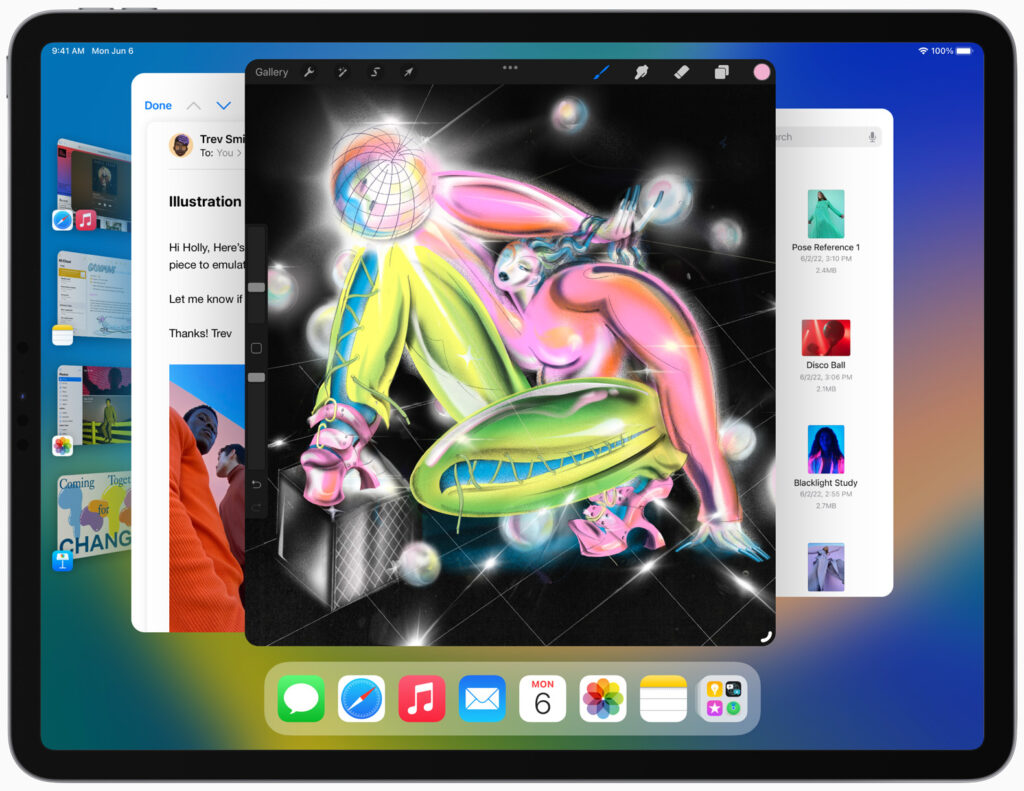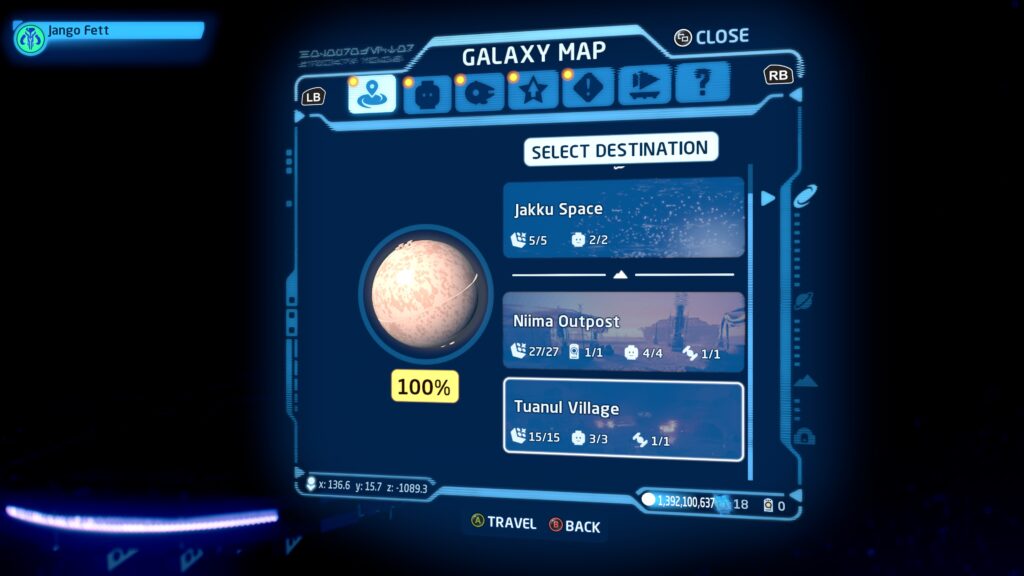All throughout history, technology has improved. There are some technologies that have had significant impacts on society, whether the impact is an overall positive or negative one depends on ones perspective. One thing that cannot really be argued is that smartphones have had a significant impact on modern society and have become a necessary item in today’s society.
Smart Phones are a bit older than you might realize, in fact the first “smartphone” was actually developed by IBM in 1994, but, needless to say it was a bit before its time. Fast forward eight years to 2002 when the first Palm Treo was released, the Treo 180. The Palm Treo line of smartphones wee some of the first ones that people have heard of. The Treo 180 was the first cell phone to incorporate some of the features which would later become commonplace. These features included a full QWERTY keyboard. The Treo 180 did not not have much connectivity. It only had an single Infrared port, which was used to connect the device to a computer, or you could use the USB port to connect, which was probably a better option overall.
While the Treo was first, it was quickly followed by devices running WindowsCE, like the Palm Treo 750 and the Blackberry Pearl, by Research in Motion (RIM), introduced in 2006. While smartphones were popular amongst enterprise users, BlackBerry was the most popular smartphone company with its focus squarely on enterprise. Beyond its reach with enterprises, Blackberry became quite popular amongst the general population. No matter how popular the Treo and BlackBerry phones would be, they had not had any breakout hits that would become must have items.
It actually took a company, whom nobody would have expected, to completely reimagine the smartphone. The reimagining would not only revolutionize the smartphone industry, but it would also revolutionize the entire technology industry. The device would put the company on a solid financial footing and subsequently make it one of the most profitable companies in history. That company is, of course, Apple. The product that started its meteoric rise was the iPhone.
The name iPhone is one that is easily recognized all over the world. I am not sure if it is just as well known as Coca-Cola, but it is definitely up there. The original iPhone was introduced by Steve Jobs at MacWorld Expo on January 9th, 2007. You can read my entire recap on the iPhone's introduction.
I could do an in-depth history of the iPhone, but that is not what this post is about. Instead, it is about the original iPhone, 15 years later. It might be worthwhile to re-read my first post in this series about the introduction of the iPhone. Before we dive into the iPhone, let us briefly look at my cell phone history before that.
My Cell Phone History
I have used an iPhone since 2007. Prior to that I had used three different cell phones. These were the iconic Nokia 3310, a candy bar-style phone with a monochrome screen and a standard cell phone non-QWERTY keyboard, a Samsung T637, another candy bar-style phone, with the same non-QWERTY keyboard, but this one had a color screen, and a Razr V3. The Razr V3 was a clamshell phone, but also only had a non-QWERTY keyboard, but also had a color screen. The Razr V3 was so popular that it sold 130 million units during its lifetime, becoming the single most popular clamshell phone, a record which it still holds today.

I used the Nokia 3310 for approximately 3 years, the same for the Samsung T637, and I used the Razr V3 for about 2 years. Overall, this was three cell phones in seven years, or about 28 months each, which is close to the average that most use their cell phones before replacing them.
Now, this all changed with my next phone, the iPhone, so let us look at that next by starting with my Launch Day/Pickup day experience.
Launch Day/Pickup Day
 Original iPhone front and back
Original iPhone front and backIf you have been reading the blog for a while you may recognize the fact that I tend to try and get new iPhones, iPads, and Apple Watches on the day that they are released. For the most part, I have been able to do so. One product that I did not get on launch day was the original iPhone, but it was not much after the launch that I got one.
It was not that I was not interested in the phone, I absolutely was. However, I had not made up my mind as to whether or not to get one. Because of my indecision I did not go on launch day, June 29th, 2007. I actually went to the Apple store on the following day, June 30th, 2007. I was actually glad I did not go on launch day because from what the Apple Store employee told me, it was super busy.
I actually got up early to go to the Apple Store and wait. The Apple store that I go to now is much closer than the one I had to go to at that time, it was the only close Apple store. So, I made the drive. I arrived a few hours before the store opened, just to be on the safe side because I was not sure how many people may have been in line. When I got there I was not the first person in line, but the line was not that long. In fact, I ended up being the fourth person in line that day.
The original iPhone came in two storage sizes, a 4GB model and an 8GB version. I opted for the 4GB model. I got this model for two reasons. The first was cost, which was $499, and after tax it came out to about $537. The second reason was that adding the iPhone would increase my cellular plan because an unlimited data plan was required.
Unlike today where the iPhone is on almost every carrier, the original iPhone was only available on AT&T. I had actually switched to AT&T a couple years before, so I did not have to worry about switching carriers and transferring phone numbers.
Let us now turn to the iPhone by stating to look at the design of the original iPhone.
Design

One of the aspects of the original iPhone that is iconic, is the design. The original iPhone had rounded corners, with a flat back that goes into the rounded corners. The back of the original iPhone was a combination of plastic and brushed aluminum. The plastic was black and was only covering the antenna to be allow the antennas to connect to the cell towers without any attenuation.
This general shape has, for the most part, remained consistent and is the basis for all modern smartphones since 2007. There have been different materials used, and various different thicknesses of the devices, but overall, it has remained very similar to the original. This was such a radical change that there have been only a few improvements to the overall design in the intervening 15 years. If you were to travel back and show someone an iPhone SE from 2022 they would easily be able to recognize it as such, just a more modern version, and with a larger screen.
The biggest change would be what features the original iPhone had on it.
Features
The original iPhone had only a few physical capabilities and connections. These features included:
- 30-pin Dock Connector
- A headphone jack
- A camera
- A microphone
- A speaker
- Bluetooth 2.0+EDR
- 802.11b/g Wi-Fi
As you might expect, the original iPhone camera is no where near the quality of cameras when compared to today’s iPhones. Yet, back in 2007 the camera was an upgrade to other cell phones like the Razr v3.

The headphone jack was very helpful if you wanted to listen to something without annoying others around you. You could use any headphones you wanted, but you could also use the included Apple headphones with microphone set. These headphones allowed you to control the playback of music by clicking on the volume up and down on the headphones.
Now that we have covered the features, let us look at what is arguably more important, the software.
Software
The form factor and physical features of the iPhone were not the only aspect that was radically different. What was even more radical was the entire software stack. The approach that Apple took with the software on the iPhone was different. Instead of building something entirely new, they took some of the foundations of OS X and then built an entirely new user interface and set of interactions on top of that base.

The original software for the iPhone was not called an operating system, as we do so today. Instead, it was being referred to as “firmware”, which is essentially the operating system for most devices. In reality, the two names are interchangeable, but back then Apple always referred to it as the firmware. The name of the firmware was called iPhoneOS. Regardless of what you name it, when you powered up the iPhone there were only sixteen applications for the entire system. The original list of applications were:
- SMS
- Calendar
- Photos
- Camera
- YouTube
- Stocks
- Maps (powered by Google)
- Weather
- Clock
- Calculator
- Notes
- Settings
- Phone
- Mail
- Safari
- iPod
All of these apps, with the exclusion of YouTube are still on the iPhone today. Some have changed a bit, SMS is now Messages, Maps is now powered by Apple’s own product, iPod has been replaced by Music, and Settings has been renamed to System Preferences, but the remainders are all on the iPhone to this day.
I could easily go into each of the apps on the original iPhone, but I will not do, with the exception of a single app. The app I want to focus on is Safari.
Safari
At the original iPhone introduction Steve Jobs made sure to reiterate that the iPhone was a “breakthrough internet communicator”. This was not just because it was a phone, but because it included a web browser. That browser was Safari. The version of Safari included on the iPhone was not the slimmed down version of Safari, but the full version of Safari. This meant that you could view actual webpages and not a stripped down version of the pages. This was a fundamental shift in the way that people consumed the internet while on the go.
Before you could actually do anything though, you would need to activate the iPhone, so let us look at that now.
Syncing and Activating

Before you could actually use the iPhone you needed to activate the iPhone. This was done by plugging in the iPhone using the provided USB-A to 30-pin Dock connector to your Mac or PC. When you did this, iTunes would open. At this point, iTunes would walk you through connecting the iPhone and activating it with AT&T. Once it was activated you could then begin to use the phone or synchronize media to it.
Syncing
The original iPhone was a lot like an iPod, where it would need to be synchronized with a Mac or PC to be able to transfer media to the iPhone. The items that you could transfer included music, movies, podcasts, and even ringtones.
The original iPhone did have the iTunes Store on it. So you could purchase music, videos, and ringtones right on your iPhone. When you would next synchronize your iPhone with your Mac or PC your purchases would be transferred back to your computer for safe keeping.
Once you had synchronized your device, you could start to use it. In order to access your iPhone, you would have to perform an iconic gesture, Swipe to Unlock. It is arguable but the iPhone’s Swipe to Unlock gesture was there for two reasons. One, because it looked cool, and second was to stop you from accidentally performing a task on the iPhone inadvertently. The primary interaction point of the iPhone was, and remains, the screen. So, let us look at that now.
Screen
The original iPhone came with a glass front. The glass was a special type of glass, called Gorilla Glass. Gorilla Glass was designed by Corning to be tougher than regular glass and bit more scratch resistant. While glass is what we are all used to, the original iPhone prototypes had plastic screens. But while Steve Jobs was using the prototypes, the screen began to scratch when it came into contact with keys, so he told the team it needed to change. If you had a first-generation iPod nano you might be well aware of what can happen to a plastic screen, it scratches a lot easier.
The screen was a 3.5-inch diagonal screen with a resolution of 163 pixels per inch. This meant that the screen was non-retina, but this was a substantially larger screen than any other one on the market and would be great, particularly in widescreen, for playing videos on the screen.
Let us now look at another interaction item, the keyboard.
Keyboard
The most notable feature that the iPhone ushered in, and that other manufactures would quickly adopt, was the elimination of the physical keyboard. Instead, the entire front of the iPhone was all glass. The benefit of the all-glass front is that the keyboard could be shown or hidden as needed. This was a genuine shift from the physical keyboards on any smart phones at the time. There were definitely some who were resistant to using a software keyboard, but the utility of being able to use the entire screen, and not having half the screen taken up by an immovable keyboard, outweighed the physical keyboard.

There was one feature that Apple included with the original iPhone that aided people with typing on glass.. That feature was autocorrect. Autocorrect had been available on the Mac of a long time. I remember that as I was typing away on the iPhone that it would fix most of the typos that I had. What I did not know at the time, but came to realize later, was that the iPhone keyboard would actually enlarge the target area for each key based on predicting what the system thought you wanted to type next. So, if you got close enough it would send that you actually tapped on the proper key. This was a nice little touch to the entire system.
One of the most useful features of the iPhone was the always on connectivity, no matter where you were, so let us turn to Wi-Fi and Cellular next.
Wi-Fi and Cellular
It was only a few years before the iPhone, on July 21st, 1999 to be precise, where Apple introduced the first iBook with an Airport Wireless card. The inclusion of the AirPort Wireless card meant that you would not need to be plugged into ethernet in order to be able to connect to the internet, provided you had access to a wireless network In those short eight years, wireless networks had become quite commonplace. In 2007, there were only three wireless standards, 802.11b (2.4GHz), 802.11a (5GHz), and 802.11g (2.4GHz).
The original iPhone only supported the 2.4GHz networks, so 802.11b and 802.11g. At 54 megabits per second, the Wi-Fi speeds of 802.11g, the faster of the two supported networks, were plenty fast for the time. Honestly, either of the two wireless standards would definitely outpace the cellular service at the time. Speaking of cellular, let us move to that.
Cellular
We have become very accustom to being able to use an iPhone on almost any carrier almost anywhere in the world. That was definitely not the case 15 years ago with the original iPhone. There was only a single carrier, AT&T, and the iPhone initially launched only in the U.S. This agreement was an exclusive contract, meaning that you had to be an AT&T customer in order to use an iPhone.
The iPhone came with 2G cellular connectivity. The maximum speed possibles with 2G is 384 kbit/s, which in today’s world is laughable, although depending on where you are it may seem like your speeds are that slow. Even though today the speeds would not be sustainable, having the ability to always be connected to a cellular network no matter where you were was a new and novel experience for many users.
As you might expect, the iPhone was not free and would require a purchase. Let us see what the original iPhone cost.
Pricing
The original iPhone came in two storage sizes, 4GB and 8GB. The 4GB model was $499, and the 8GB model was $599. Those were the prices for the device and they required a 2-year contract. There were some people who switched. AT&T took a big risk partnering with Apple, but it definitely paid off for them given how many people switched.
Part of the contract that you agreed to included an additional fee of $20 per month for unlimited 2G data. That means that you could use 1GB of data and it would only cost $20 per month. I am sure there were some that were hesitant about having to pay a fee, but I did not hesitate to pay it. Not just because I wanted the iPhone, but the idea of being able to download things no matter where I was at was very appealing.
It is hard to go back and think about how things were at the time, as compared to today, but sometimes it is a worthwhile exercise to partake in, just to try and remember how things used to be before the modern times. One of the things that the original iPhone could not do, but would eventually be able to do, was download apps. Let us look at third-party apps on the iPhone.
Third-Party Apps (Or Lack there of)
The original iPhone shipped with only built-in apps and no official way for third-parties to build applications for the platform. Apple did offer a solution. According to Steve Jobs at the announcement, it was a “sweet solution”. That solution was web apps. While there were some that did build web apps designed for the iPhone, there were not many. Despite the fact that there was no official software development kit, that would not arrive until the next year, that did not deter people from trying to reverse engineer the software to be able to run their own apps.
Updating the iPhone
Beyond the physical device and its completely new design, there was another aspect to the entire system that Apple changed, and that was regarding software updates. Prior to the iPhone a cell phone manufacturer would create an update to a phone and it was up to the carrier’s discretion as to when to create updates. However, that is not how the iPhone was updated. Instead, Apple was in control of when the iPhone would get an update.
There may be many things that Android users can righty claim that they had first. However, there is no doubt that all smartphone users can thank Apple for. Let us now look at some critiques and criticism at the time of the launch.
Reception
The original iPhone was received mostly positively. The device was such a sea change that many, myself included, were merely enamored with what the original iPhone could do. When Apple announced the iPhone, Apple’s CEO Steve Jobs had stated that they had hoped to sell one million iPhones by the end of September 2007, and to have 10 million iPhones sold by the end of 2008. 10 Million units for any product is considered a success. It took Apple a mere 74 days to sell its one million iPhone, see the Apple PR item at https://www.apple.com/newsroom/2007/09/10Apple-Sells-One-Millionth-iPhone/.
Just over 2 months from the iPhone going on sale, Apple made a decision to reduce the pricing of the 8GB iPhone model from $599 to $399. At the same time, they removed the 4GB model from sale. As an owner of the 4GB model I was a bit surprised that my less than three-month old iPhone was now completely obsoleted and no longer available for sale. But, overall, it did not bother me. I was happy with the iPhone as it was.
The price drop was not the last change for the original iPhone. In February 2008, Apple released a 16GB version of the iPhone for the same price as the original 4GB model, $499. By the time the original iPhone was replaced it had sold 6.1 million units. Needless to say, Apple easily hit their 10 million iPhone mark before the end of calendar year 2008.
The iPhone was not universally seen as a great device, there were some that did think there were some issues with it. Let us look back at those next.
Critiques and Criticisms

When the iPhone was first released, not everybody was completely enamored with it. There were some that thought that it had no future and it was a folly for Apple to get into the cellphone market.
There were two main criticisms. The first, and biggest, critique was that the iPhone only supported 2G cellular, even though 3G connectivity was available. On one hand, this was legit criticism yet, in the overall scheme it was not. This is because in June of 2007 there were only 200 million 3G subscribers in the entire world, or 6.7% of the nearly 3 billion cellular phones in use at that time.
According to Comscore, in June 2007, for the entirety of the United States, there was only 16.7% of the population that was covered by 3G. See https://www.comscore.com/Insights/Press-Releases/2008/09/US-Adoption-of-3G-Mobile-Devices. Therefore, in my opinion, Apple made the right tradeoff. Even in 2008, a year after the launch of the iPhone, 3G penetration was just over 28.4% in the United States. That means not even 1/3 of subscribers had the opportunity to get 3G.
The second criticism was the pricing. Today, we are used to paying for phones either all up-front or over the course of 12 to 24 months. However, that was not always the case. When cell phones were originally coming into fashion, and especially during the mid to late 2000s, it was very common for one to get an a phone with a heavy subsidy. This typically came in the form of contracts where the cell phone carrier would spread out the overall cost of the device over the length of the contract. This is what people had become accustomed to and the price tag of $499, or $599 seemed a bit high.
While there was no direct subsidy for the original iPhone, one would be coming with its successor, but that is a whole separate story.
Using the Original iPhone Today
Sadly, the primary feature of the iPhone, the phone, can no longer be used because 2G cellular networks, which the device was based on, are no longer in service. Even the 3G networks, the successor to 2G, are being shut down. Even though it can no longer be used as a phone, if you plug in an iPhone into a modern Mac, it will still appear in Finder. You can still synchronize music, movies, tv shows, and apps to it. So, you could actually use the original iPhone as a 4GB iPod to this day. No, it will not support any streaming services, but if you synchronize music to it, it will work. I am not sure how much longer Apple will continue to support these older devices on modern operating systems, but as of this writing they are still supported on macOS 12.4.
While I may not use my original iPhone every day, I do use my iPhone every singe day for multiple hours each day. I am constantly listening to music, audiobook, or podcasts on it. Beyond this, I am using various social media apps multiple times a day and do not even bat at an eye when switching between Wi-Fi and using 5G. Yes, I do notice the speed differences, but the fact that I can get just about anything at my fingertips is still an amazing thing to behold.
Closing Thoughts
The original iPhone will always hold a special place in my life. I distinctly remember the drive to the Apple Store, waiting in line, and subsequently setting up the iPhone, performing the initial synchronization, and even using the iPhone. It makes me smile even today when I think back at how I felt on June 30th, 2007 when I first started using the iPhone. 15 years later, I know I often take for granted the fact that I have been able to purchase a new iPhone each year. Furthermore, I also seem to forget just how incredible it is that 15 years later I am using a phone that was a radical shift in the technology world.
I do not have my original 4GB iPhone, and this saddens me a bit. Despite this, I did buy another refurbished 4GB original iPhone. Even though I only had 4GB of storage on my iPhone, it was still a fantastic device. There are many who might claim that some technology or product is “revolutionary”. Often these people are mistaken. However, in the case of the iPhone when people said the iPhone was going to change everything were absolutely correct and how it changed everything cannot be understated.
The original iPhone was the start of a significant shift in technology and it has shaped significant aspects of today’s modern society. The iPhone had pushed the entire technology industry to shift in major ways. The iPhone showed that there was an appetite for a smart phone with always on cellular connectivity, and it would not only be the techies who would buy it , but the general public would as well.
I know for me the iPhone is probably the one piece of technology that has had the most profound impact on everything that I do today. It was the device that started the app revolution, but more importantly spurred the cellular providers to keep increasing capacity to accommodate subscribers. I do not know where we would be if the iPhone was not the massive success that it has turned out to be.
It has been 15 years since the original iPhone got into the hands of consumers. I would love to see Apple bring back a special edition iPhone, maybe for the 25th anniversary, that has the same shape and design as the original iPhone, but bigger with the latest internals. I doubt that Apple would do that, because they do not look back at the past, only the future. But, it would be an interesting thing to see.
Original post: https://www.waynedixon.com/2007/07/16/iphone/