Fans try to get Foo Fighters to Play in Italy
A bunch of fans have done something huge to try and get the band Foot Fighters to play in Italy.
Source: The BBC.
A bunch of fans have done something huge to try and get the band Foot Fighters to play in Italy.
Source: The BBC.
One of the features of iOS 8.4 and iOS 9.0 is Apple Music. There are many features to the Apple Music service. This article will cover a number of features of the Apple Music service, but there are a few areas that are not covered. The ones not covered within the article are iCloud Music Library, and iTunes Match. Another aspect that is not within this article is my thoughts about the service. This article will only cover different aspects, and a couple of tips, for the Apple Music Service. That will likely be another article entirely. Before we delve into the Apple Music service itself, let us look at some history of music and radio.
During the mid and late 20th century, users became enamored with the radio. For a significant portion of the century it was the primary means, for many, to discovery new music. As the century continued, the popularity of traditional radio began to wane. A more famous lament of this is "The Last DJ" by Tom Petty. The lament in the song is due to the corporatization of radio, where a handful o companies owned all of the stations and individual music choice by a DJ became non-existent.
While the consolidation of radio was occurring another technology was emerging, Tape Decks. Tape recording made it possible to create a custom mix of songs for yourself or others. The problem with this approach was that you had to listen all day to hear a song that you wanted to add to your mix tape. Tape Decks were replaced with personal CD players, burning CDs to create custom CDs; which progressed into the rise of MP3 players and adding your own music to an MP3 player. The practice of listening to the radio all day to hear your favorite song quickly disappeared. From 2000 to 2004, I used to use (I still have the actual MP3 Player) a 32GB Diamond Rio MP3 player. It would hold approximately 12 MP3 songs encoded at 64Kbps. This was perfect for putting the songs of Lucky Boys Confusion on playing the album on my way to school.
The rise of MP3 players allowed many individuals to obtain the music that they wanted and no longer required them to purchase a CD to be able to listen to the one song they wanted. The emergence of the iTunes Music Store allowed this trend to continue even more.
With users purchasing individual tracks, it became harder to find new music. Music recommendations would come from friends, the top selling tracks, and even the radio. As wireless became more ubiquitous it was only a matter of time before streaming music services, like Pandora, Rdio, and Spotify would allow music listeners to no longer need to purchase music and have all of the music available in one place.
One of the benefits of streaming services is that they can personalize music to your tastes. This takes a lot of back-end technology to make it worthwhile. Even with personalized music profiles, it is possible to miss some new music.
This is where Apple wants to take Apple Music. A significant portion of modern music is U.S. centric. While The U.S. may be a portion of the world, it is only 4.4% of the world's population. This means that 95.6% of the world is not covered. In an effort to bring music to more people, Apple has created a radio station named Beats1.

Beats1 is Apple's introductory foray into what could be considered traditional radio. Beats 1 is a "World Wide, Always On" streaming radio station. There are many unique programs that Beats1 has on the service. There are three headlining radio talents, Zane Lowe, Ebro Darden, and Julie Adenuga. Lowe is based in New York City, Darden is based in Los Angeles, and Adenuga is based out of London. Each of the DJs brings their own personality and musical tastes to the stream.
Worldwide. Always On. is the tagline for Beats1. While this is true, it is always on, it is not always live. That is not necessarily an issue. With Beats1 being a worldwide radio station, it is not conceivable to retire all users to listen to the same show at the same time. To accommodate the difference in time zones, Apple has created a schedule page on Tumblr. Typically, shows are aired twice a day. One in the morning and twelve hours later.
While listening to Beats1, there are a number of actions that you can take. The first is you can "Love" the song that is playing. This is easily done by tapping on the heart that is next to the song. There is a caveat for this. If the song is not available in the Apple Music catalog, you cannot "Love" the song.
If you are on the lock screen of an iOS device, you can love a song by tapping on the heart.

The second thing you can do is "Share Station" or "Start a Station". To do these of these tasks, simply click on the ellipses "..." that in the lower right corner. Alternatively, you can "Share the Station" by clicking on the share icon in the lower left corner of the screen.
If a song is in the iTunes Music store, you can do a few tasks, in addition to sharing the song. You can "Add to My Music", "Show in iTunes Store", or "Add to a Playlist". If you tap on "Add to My Music", the song will be added to your music library. If you click on "Show in iTunes Store", you will brought directly to the iTunes Store page, so you can buy the song, or add it to your wishlist. If you click on "Add to a Playlist", you will be able to add it to a playlist.
While listening to Beats1 you may want to add the song to a playlist. Sometimes, You can do this, only if the song is in the Apple Music library.
One tip I have, is to create a new playlist, just for songs that are played on Beats1. To create a playlist, perform the following:












Now that you have created a playlist, you can add any songs that you hear to your Beats1 playlist. I use this as a mechanism for reminding me to go and check out the song again. Alternatively, if you want, you can see all of the song that are played on Beats1 without needing to create a playlist. You can follow a Twitter account named Beats1Plays. This is not an officially sanctioned Twitter feed. It will show ALL songs played. If the song is in the iTunes store, it will contain a link to the song/album.
Now, what do you if you hear a song you like and you cannot add the song to your Beats1 Playlist. If you are on your iOS device, you can just take a screenshot of the Music app while the song is playing to capture the information about the song. It is not ideal, but it is a method of capturing the song.
There is one last thing to note about Beats1 streaming. It is a “clean” radio station. That means that you will not hear any curse words. This also means that you will hear the clean version of songs, and not the explicit version. The reason behind this choice is to accommodate the largest number of listeners.

Apple Music connect is not Apple's first attempt at creating a music-based social network. Their first foray, Ping, did not end very well. Connect is Apple's second attempt at creating a place for artists and listeners to connect.
One of the issues with Ping was that it was yet another destination and another place for artists to have to post items to. Additionally, there was limited backend options for artists.
After the failure and removal of Ping, Apple decided to take a new approach to connecting musicians and listeners. That new service is called Connect.
When you first look at Connect, the service will take a look at all all of the artists who exist in your iTunes music library, and will automatically follow them in Connect, if you so choose to do so. There is also an option for not automatically following new artists.
Connect is more than just getting the same updates that exist on other social networks like Facebook and Twitter. With Connect, artists can choose to post exclusive content to Connect. This may include new songs, music videos, or even behind the scenes content.
Besides just artists, you can also follow Apple Music editors. Apple Music editors will publish new playlists or songs that they think people will like. An example is the Apple Music Pop editors recommended the song "That's How You Know" by Nico & Vinz (feat. Kid Ink & Bebe Rexha. While it may not be to everybody's taste, they are highlighting new material.

It is typical for any new service to offer a free trial. Usually a trial lasts two weeks, as is the case with the old Beats service, but more commonly it is a full one month trial. The idea behind this is to get a user accustom to using a service and thereby having them realize that they need the service. Apple has done more than just a one month trial. Instead, it is a three month trial.
With a month trial, it is possible for a user to not integrate the service into many aspects of their life and therefore not subscribe to the service when the trial ends. However, with a three month trial, it is more likely that a user will become so used to the service being a part of their life that they will subscribe.
There are two different tiers for Apple Music. The single user subscription and the family plan. The single user subscription is $9.99 US/£9.99 per month, and the family plan is $14.99/£14.99 per month. The family plan allows up to six individuals to all use. The caveat with the family plan is that all six of the members must be using Family Sharing.
The trial is a full-experience one. Every aspect of Apple Music is available to users who are on the three month trial.
Before your three month trial has ended, you will need to make the determination of whether to renew the subscription or not. If you do not renew, you will still have limited access to some features of Apple Music. The features that are available to all users are:
With an Apple Music subscription you gain these features:
As with any technology race, the first race was to service could have the highest number of songs in their catalog. And as with all technology races, it becomes less about raw numbers than quality of the service. Even though Apple Music has over 30 Million songs available in Apple Music, it ultimately becomes about finding the content that you will enjoy. This is where the “For You” section comes in.

As mentioned above, the race for users is not merely about the number of songs. Instead, it is about which service can best provide music to you that you will like. Apple's attempt with this is embodied in the "For You" section of iTunes.
The For You section takes into account your purchased music, artists you follow in Connect, and songs you "Love".
An example of this is when "For You" recommends an "Introduction to..." playlist for an artist. This playlist is hand-crafted by the Apple Music editorial teams. An example of this is "Introduction to Cold Play", which was recommended for me. Besides introduction playlists, there are also playlists that contain deep cuts.
With Apple Music, you have a full access to the all of the music in the Apple Music library. You do not have to download all of the music that you want, you can stream it from Apple's servers.
If you like a song, you can hit the heart next to the song. This will tell the Apple Music service that you like the song. The service will take this into account when it recommends songs to you.
One aspect to any music service is the idea of playlists. Playlists can revolve around a mood, an artist, or even just a collection of songs that you want to add. Sometimes though, you want to learn more about a particular artist. This is where the Apple human curated music can come in handy.
There are editors for all genres, Hip-Hop, Country, Pop, Classic Rock, and more. There are even some playlists created by curators. Some of these curators include the Grand Ole Opry, GQ, Pitchfork, Rolling Stone, Shazam, and Vice, among others.


With the integration of Apple Music directly into your iTunes Library, it may be hard to determine what music is from Apple Music, versus the items that you have purchased. This is extremely problematic if you do not renew your Apple Music subscription.
There are two different tips. The first is to how to show which music is Apple Music, versus music you have purchased. To show which content is Apple Music, do the following:





By adding the "iCloud Status" to each of the songs, you can now easily see the status of the song when browsing songs. You can also sort your library by the iCloud Status and see which songs are Apple Music.
While it may be nice to see the status, it doe not necessarily show them all in one place. To be able to differentiate your music, simply create a playlist. Not just a regular playlist, but a Smart Playlist. To create a smart playlist specifically for your Apple Music, perform the following steps:






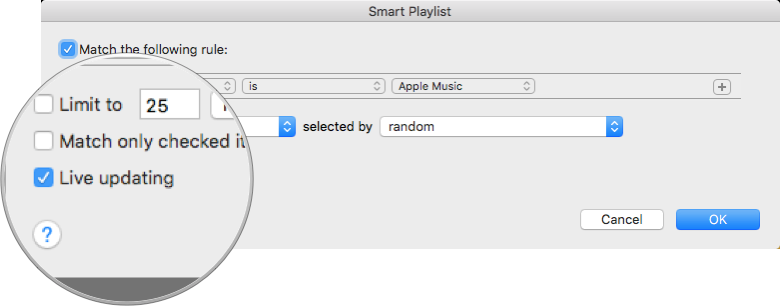

If you have Apple Cloud Music Library enabled or an iTunes Match subscription, your playlist should synchronize between devices. This will allow you to easily see what music you have added to your library.
One of the things I do with songs is listen to them on repeat. Sometimes, for many hours in a day. With that, there is a feature that I would love to see. If I listen to a song that I have not purchased more than 100 times in a month, add it to a shopping cart, or my wish list, so I can buy the song.
The second feature I would like to see, is a way to signify to Apple that you would like to be able to purchase a song that is not currently available. It could use the same "Love" mechanism that is used for songs that are in the iTunes Store. Alternatively, it could show a "Plus" sign to indicate that you want to have it added to the store.
Apple Music is a great effort by Apple to bring music to the entire world. The use of knowledgeable DJs in their Beats1 Worldwide radio station will help expose music to people who have not heard certain genres or may have never heard of artists. There have been a couple of songs that I would not have known about except through listening to Beats1.
The Apple Music Connect service will allow artists, from the popular like Taylor Swift, Eminem, and Demi Lovato to the lesser known artists, like Airplane Mode, Thomas Rhett, or even Tim Minchin. These artists will be able to better connect with their fans. Combine this with Apple's recommendation engine with "For You", it is possible that artists will be able to maintain a closer relationship with their fans by keeping them up to date with some behind the scenes content.
Recommendations by Apple's algorithms will allow individuals to find new music that fits their existing interests. This won't necessarily just give users the same artists, but will find them similar artists. Additionally, it will provide playlists of songs that they may enjoy.
Overall, Apple Music is a good start into creating a streaming music service. While there are definitely issues that are out there, when it works, it does work. Apple Music will not be for everybody, but it is an interesting service that shows where Apple is hoping music is headed in the future. If you have not yet checked it out, you can give it a try for free for three months, just backup your music library first.
I'm not sure what the title, nor what this song is, but I like it. Only thing I don't like is how it is filmed in portrait orientation.
George Carlin is very prescient. Always was, it's sad he's no longer around. I'd love to hear what he has to say about all of the things going on.

Today Apple released new iPod Touches, iPod Nanos, and iPod Shuffles.

The last updates for the iPod Touch was back in September of 2012. There was a slight update that added a 16GB model, but there were no major component upgrades with that release. The iPod Touches also received a slew of color updates. These colors were Black, Gray, Pink, Red, Yellow, Green, and Blue.
The Six Generation iPod Touch has a few new specifications. It now sports an A8 processor, this is the same as the iPhone 6 and iPhone 6 Plus. It also sports an 8MP iSight camera. The 8MP camera is similar to the 8MP iSight Camera that is in the iPhone 6. There are a couple of minor changes, the iPod Touch only has a f/2.4 aperture, which is slightly less than the f/2.2 that is iPhone 6, but it does allow for timer control. The iPod Touch also allows for Slo-mo video capture at 120 frames per seconds as well as 1080p HD video recording at 30 frames per second.
Along with the updated processor and camera comes the M8 co-processor. This is the same co-processor in the iPhone 6 and iPhone 6 Plus. The M8 is used to track motion of the iPod Touch, including elevation and motion.
There are two other upgrades to the hardware. These include 802.11AC Wifi which is upwards of six times faster than the 802.11N that was in the 5th Generation iPod Touch. The 6th Generation iPod touch also includes Bluetooth 4.1.
There is one item removed from this version of the iPod Touch. The loop feature, which was introduced in the last generation, is now gone.
There are a selection of new colors for the iPod Touch. The colors are Space Grey, Silver, Gold, Pink, Blue, and (Product)Red. The iPod Touch comes in a selection of sizes, 16GB, 32GB, 64GB, and 128GB, with the 128GB model being a model that you can only purchase through Apple. The prices are $199, $249, $299, and $399 respectively. You can order these today.

Much like the iPod Touch, the iPod Nano last received an update in September of 2012. At that time, the 7th Generation iPod Nano received a new form factor that harkened back to the 2nd Generation iPod Nano. The iPod Nano made 16GB the only option for storage. The Nano also sported an aluminum body with a 2.5" screen. The nano also made use of multi-touch to provide controls to the user. Just like the iPod Touch, the iPod Nano also received an updated set of colors, the same colors, Black, Gray, Pink, Red, Yellow, Green, and Blue.
The new iPod Nanos are very similar to the previous model. The only noticeable change is colors. The colors are Space Grey, Silver, Gold, Pink, Blue, and (Product)Red. The remaining specifications are unchanged. The iPod Nano still sports the same 2.5" Multi-touch display, has a standard size of 16GB and is $149. You can order an iPod Nano today.

As with the iPod Touch and iPod Nano, the iPod shuffle was last updated in September of 2012 with the 4th Generation. The 4th Generation iPod Shuffle changed the form factor from what looked like a pack of gum to a square with a clip. The shuffle also came in the same selection of new colors as the other iPod models; Black, Gray, Pink, Red, Yellow, Green, and Blue.
Similar to the iPod Nano, the iPod Shuffle has only received a minor update. The update is the colors. They are the same colors as the iPod Touch and iPod Nano. The colors are Space Grey, Silver, Gold, Pink, Blue, and (Product)Red. The price has remained unchanged at $49. The new iPod Shuffle is available now.
Even though the upgrades to the iPod Nano and iPod Shuffle were merely color upgrades, the upgrades to the iPod Touch are significant and will allow any new iPod Touch owners to use future iOS versions with many of the features that current iPhone users are utilizing. If you are in the market for a new iPod, now is the time to buy them.

Above is the latest photo that we have of Pluto. Below is how we saw Pluto in 1996. This is a big day for humanity.

As a note, here are some interesting facts about the New Horizons space craft:
Roger Rees, also known as Lord John Marbury from the West Wing, has died at the age of 71. Here is a video of him on the show.
#RIPLordJohnMarbury
Just more Star Wars Episode VII: The Force Awakens behind the scenes footage.
This is a good "Only in Monroe" with Stephen Colbert and guest Marshall Mathers.